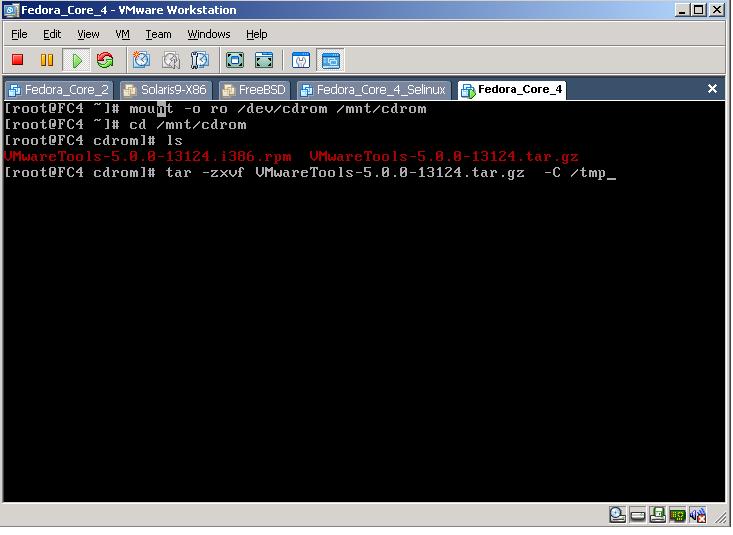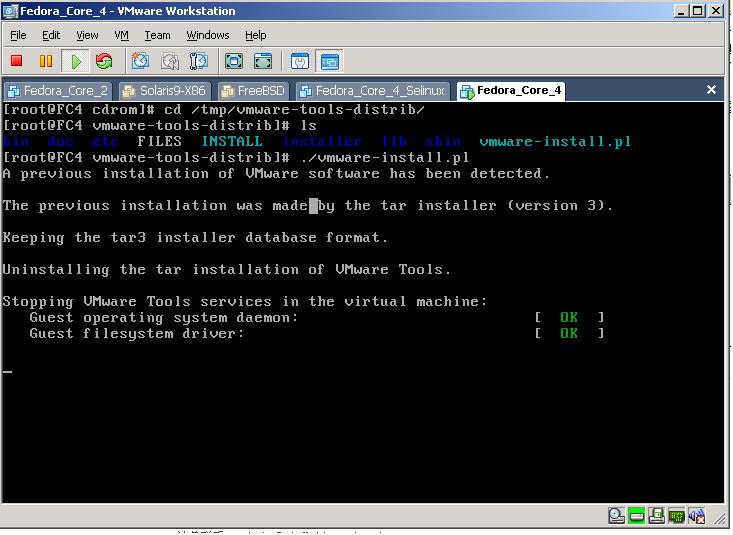原创:使用hgfs实现vmare文件传输一法,无需任何网络相关设置
发表于:2007-07-04来源:作者:点击数:
标签:
使用vmware(vmwareworkstation5)下sharedfolders功能实现vmware中host与ghost间文件传输,无需任何 网络 相关设置,不使用任何 网络 协议,host和ghost可以是linux和 windows 操作系统,这里只介绍host是 windows ,ghost是linux下的设置,如果ghost是 win
使用vmware(vmware workstation 5)下shared folders功能实现vmware中host与ghost间文件传输,无需任何网络相关设置,不使用任何网络协议,host和ghost可以是linux和windows操作系统,这里只介绍host是windows,ghost是linux下的设置,如果ghost是windows,请参考vmware帮助中setting up shared folders。
1安装vmtools for linux:
选择vmware workstation程序菜单中VM > install VMware tools...
[img:3438b0cfa7]http://www.ltesting.net/uploads/2007/07/1_200707032332365.jpg[/img:3438b0cfa7]
启动ghost computer中的linux,执行:
mkdir /mnt/cdrom
mount -o ro /dev/cdrom /mnt/cdrom (vmtools的安装文件放在vmware虚拟的cdrom中,首先要mount上这个光驱才能找到安装文件)
cd /mnt/cdrom
tar -zxvf VMwareTools-5.0.0-12124.i386.tar.gz -C /tmp (把安装文件解压到/tmp)
[img:3438b0cfa7]http://www.ltesting.net/uploads/2007/07/1_200707032332366.jpg[/img:3438b0cfa7]
cd /tmp/vmware-tools-distrib
./vmware-install.pl (执行vwware的安装脚本,这个脚本是用perl编写的)
在这里,安装程序会询问安装文件存放位置和设置分辨率等一系列问题,在大多数情况下,安装默认配置vmware tools就可以正常工作,因此,这里对每一个问题按回车键选择默认配置
[img:3438b0cfa7]http://www.ltesting.net/uploads/2007/07/1_200707032332367.jpg[/img:3438b0cfa7]
安装完以后,vmware会添加一个vmhgfs的模块到内核中,可以使用lsmod查看
[img:3438b0cfa7]http://www.ltesting.net/uploads/2007/07/1_200707032332368.jpg%20[/img:3438b0cfa7]
2设置host computer共享的目录:
在ghost computer中切换到windows桌面,选择vmware workstation程序菜单中 VM > Settings > Options > Shared Folders > Properties
点击对话框右下的“add”按钮,点击“下一步”
[img:3438b0cfa7]http://www.ltesting.net/uploads/2007/07/1_200707032332369.jpg[/img:3438b0cfa7]
在文本框“name”中输入共享目录的名字(这里填写的目录名以后在ghost computer的linux系统中将显示出同样的目录名),假设为fc4_iso;在“host folder”中填入host computer中windows系统想要共享出来的目录,假设为F:\linux-cd\RedHat\Fedora_Core_4\stentz-dvd-i386,然后点击完成
[img:3438b0cfa7]http://www.ltesting.net/uploads/2007/07/1_2007070323323610.jpg[/img:3438b0cfa7]
下一个对话框是选择共享的方式:Enable this share是指这个共享长期有效,目录可读写;Read-only方式是指这个共享长期有效,目录只读;Disable after this session方式是指下次ghost computer被关闭或挂起后,共享将会失效。一般情况下选择Enable this share然后点击“完成”
[img:3438b0cfa7]http://www.ltesting.net/uploads/2007/07/1_2007070323323611.jpg[/img:3438b0cfa7]
自此,shared folder设置完毕
[img:3438b0cfa7]http://www.ltesting.net/uploads/2007/07/1_2007070323323612.jpg[/img:3438b0cfa7]
3shared folder目录的使用
切换到ghost computer的linux系统,执行:
cd /mnt/hgfs
ls
可以看到fc3_iso的目录,并且可以用cp等指令实现windows到linux,linux到windows的读写操作了
[img:3438b0cfa7]http://www.ltesting.net/uploads/2007/07/1_2007070323323613.jpg[/img:3438b0cfa7]
4注意事项
在vmware软件里添加一个shared folder或对shared folder的参数进行版本是立刻生效的,也就是说立刻可以在ghost computer的linux系统中看到新加的共享目录和体验到参数的改变
结语:写这篇文章的目的是为了减少CU linux版上关于vmware host/ghost computer共享文件问题的新手重复发问和其他兄弟的重复回答,使版面更加简介些。另外,我看大家回答这个问题大多是使用ftp,samba甚至是nfs(在windows上装microsoft service for unix就可以实现nfs)来实现的,采用vmware自带的shared folder方式比使用网络协议实现文件传输要方便得多,并且对于新手来说,用cp命令拷贝文件比用ftp和smbmount命令要简单得多[url][/url]
| bingosek 回复于:2005-08-09 20:26:50 | ||||||||||||||||||||||||||||||||||||||||||||||||||||||||||||||||||||||||||||||
vmware tools安装
| ||||||||||||||||||||||||||||||||||||||||||||||||||||||||||||||||||||||||||||||





 javascript:window.open(this.src);" style="CURSOR: pointer" onload="return imgzoom(this,550)">
javascript:window.open(this.src);" style="CURSOR: pointer" onload="return imgzoom(this,550)">