输入范例应用程序测试代码
下载文章最后的 Download HtmlUnit_JavaSrc.zip 并将范例应用程序导入到您的 Java 项目。
运行测试案例
高亮显示您需要进行测试的测试案例或测试序列,单击 Run =>Run as =>JUnit 。
图 3. 运行 JUnit 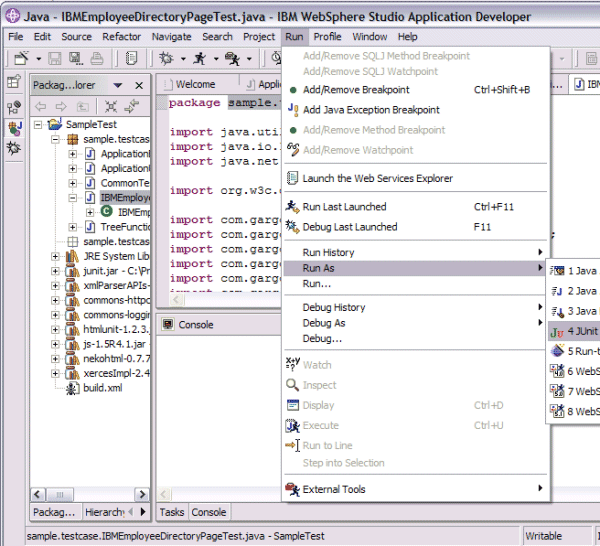
检查测试结果
选择 WebSphere Studio 中的 JUnit 视图,您便可以查看运行结果了。
图 4.JUnit HtmlUnit 测试结果 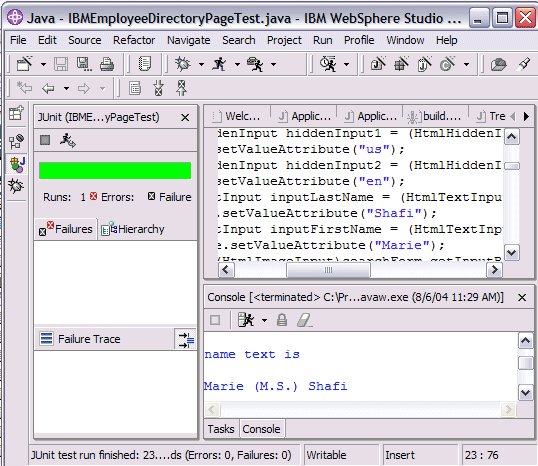
通过 Ant 脚本运行测试
| <target name="htmlunit" depends="compile"> <junit printsummary="yes" haltonfailure="yes"> <classpath refid="junit.classpath"/> <formatter type="plain"/> <test name="sample.testcase.IBMEmployeeDirectoryPageTest" haltonfailure="no" outfile="test-result" todir="${build.dir}"> </test> </junit> </target> |
如果您尚未下载 HtmlUnit_JavaSrc.zip,请转至本文的底部单击 Download HtmlUnit_JavaSrc.zip 下载该文件。并修改 build.xml 文件,指定 build.dir 、 junit.jar 和 htmlunit.libdir 参数。
· 使用 Ant 配置 WebSphere Studio。选择 Window =>Preferences 并单击 Properties 。将 build.compiler 设置成 org.eclipse.jdt.core.JDTCompilerAdapter 。
图 5. 为 Ant 进行 WebSphere Studio 配置 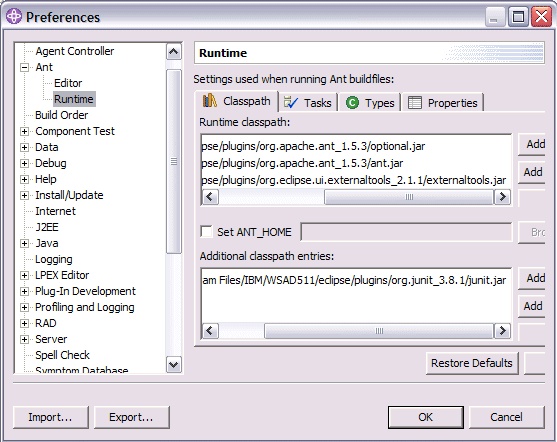
· 运行 Ant 脚本,运行结果将显示在 WebSphere Studio 控制台中。右键单击 build.xml 并选择 Run Ant 。运行结果将显示在控制台和 Ant 输出文件中。







